All You Need To Know About Apple's Widgets
Widgets are customizable tiles that give you the summarized information of your choice. Ever since IOS 14, widgets have been used by everyone as shortcuts, instead of finding those tiny icons on your 20 home screens. Widgets can also be found in the Today View when you swipe right from the home, or lock screen to view multiple customizable widgets.
Widgets come in three different sizes and come already integrated with most apps. For example the calendar app comes with a small size widget which displays the date and the events for that day, the medium widget displays the months calendar with the days events on the left and the large widget shows the weekday, the day of the month as well as the events for today and tomorrow.
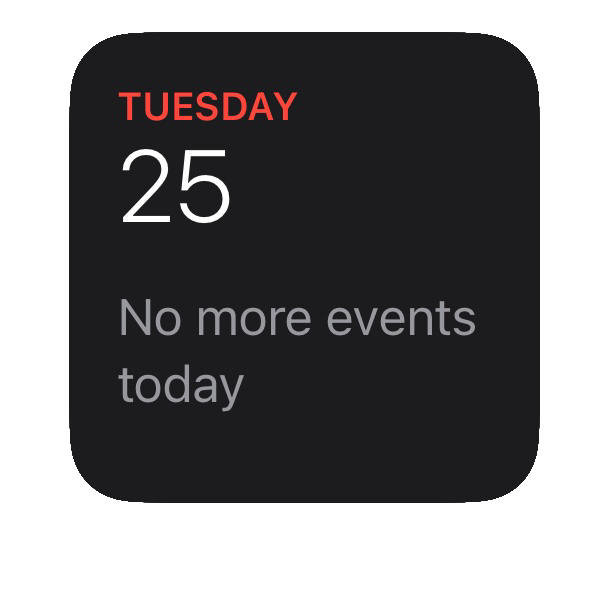
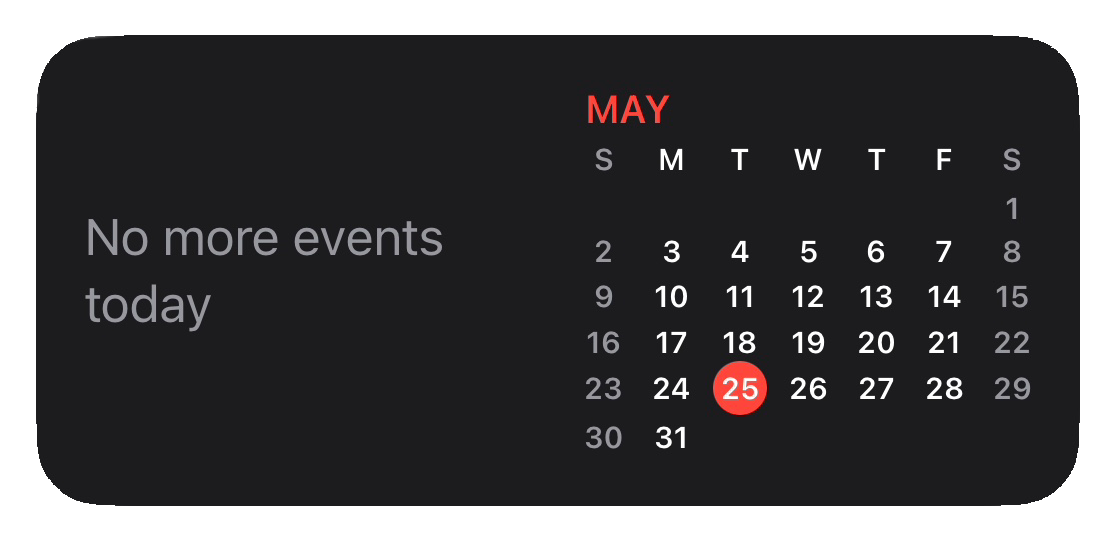
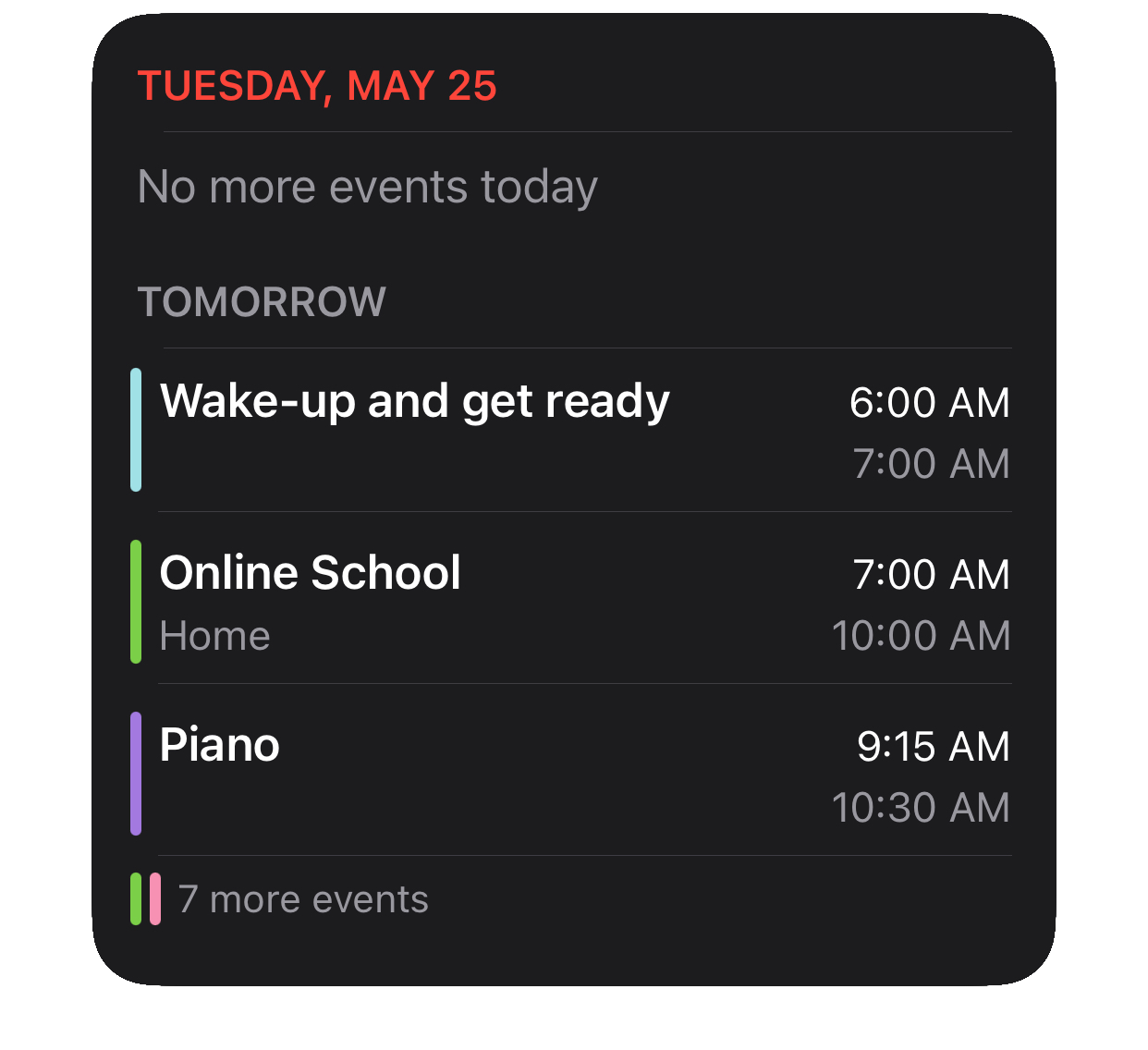
Here I am going to show you how to add default widgets, widget stacks, and customizable widgets using widget smith. Make sure to read to the end of the article for your chance to win a custom app theme!
Adding iOS 14 Default Widgets on iPhone Home Screen?
1. Tap and hold on a bland spot on your iPhone home screen until you see all the apps enter wiggly mode.
You can also hold down on an app and select Edit Home Screen
when the mini menu pops up.
2. Tap the little + on the top corner of your screen
3. You will see all the available apps that currently offer widgets. You must have opened the at least once before you can add the default widgets for the app.
4. Tap on the app you want to add the widget for, then swipe left/right to choose the size of the widget you want to add.
5. Tap the + Add Widget
button at the bottom. Here are some widgets available in calendar.
6. Once the widget flies onto your home screen, tap and hold on the widget to drag it to your desired position.
7. Tap on any empty space when you are done adding the widget.
Hey! You made it to the end of the article! For the chance to win the app texture pack, follow me on Instagram @_techim and dm me an idea for a How To blog!
